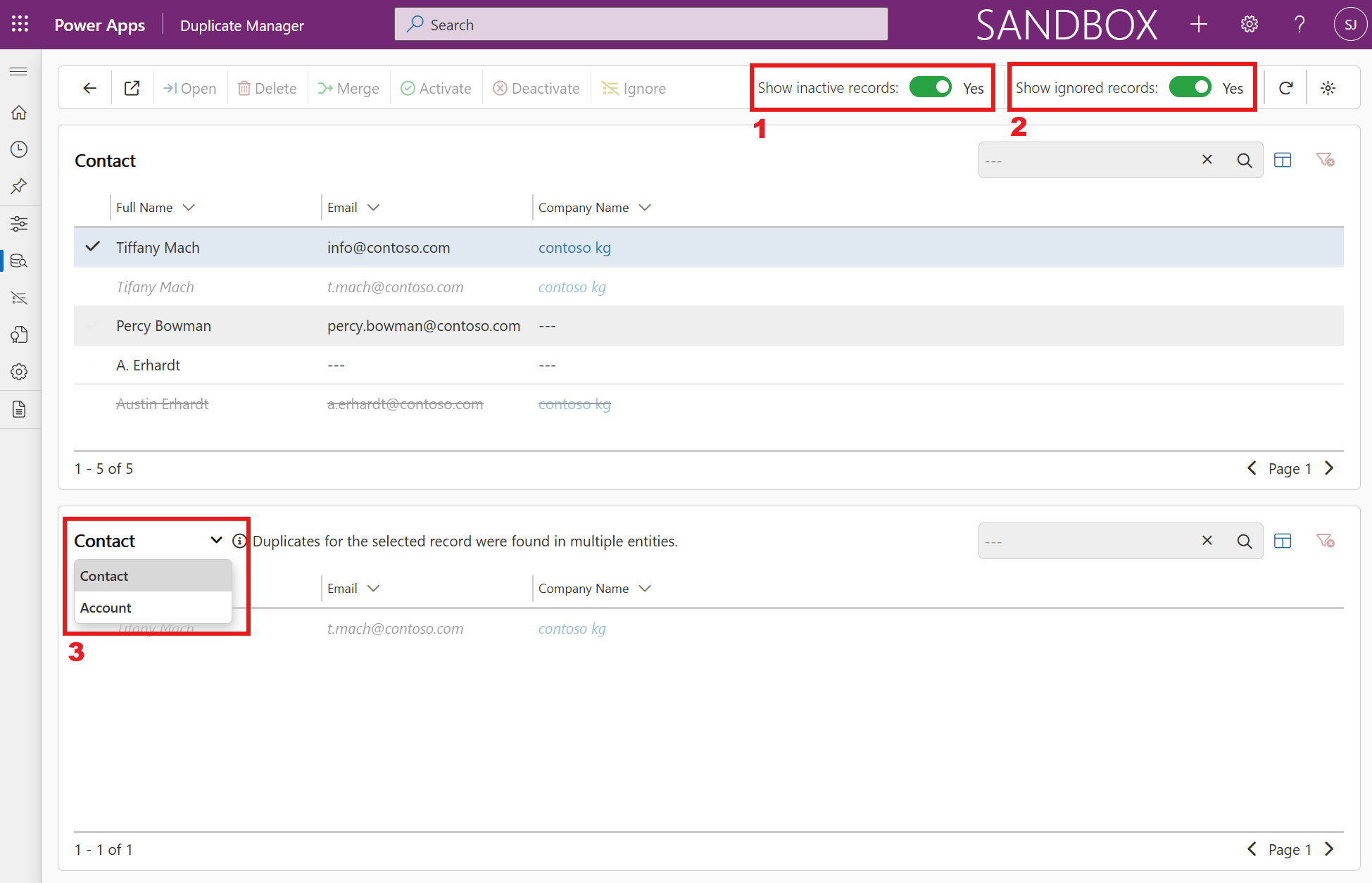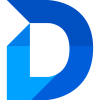Jobs
Viewing Job Results
Once a job is completed, you can open its results to review all detected duplicate records. To open a job, either double-click it in the list or select it and click Open in the header bar or context menu.
In the job results view, click any record in the upper list to display its potential duplicates in the lower section of the page. If the selected record has matches across different entities, a hint will appear in the lower table and you can switch between entities in the lower table by clicking the entity name (marked as 3 in the image below).
In the top-right corner, you can use several toggle options to control which records are displayed, as shown in the image below:
- Show inactive records
Show or hide inactive records in the view. Inactive records appear with a strikethrough and slightly transparent. - Show ignored records
Show or hide ignored records in the view. Ignored records are displayed in italic and slightly transparent.
Manage your Duplicates
Now you can manage your duplicates with the following actions:
- Open Records
View more details about the selected records to better understand the context. - Delete Records
Permanently remove selected records from your environment. - Merge Records
Combine records to avoid data loss and maintain clean, accurate data. - Activate or Deactivate Records
Change the status of selected records. (One option may be unavailable if all selected records are already active or inactive.) - Ignore Records
Prevent selected records from being flagged as duplicates in future detections—ideal for intentional duplicates. - View Duplicate Information
Understand why a record was flagged by reviewing which rules caused it to be identified as a potential duplicate.