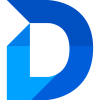Ignore Records
Ignoring Records
You can ignore records in several ways:
- From the Ignored Records page in the Duplicate Manager App
- Directly in Job Results
- While viewing duplicates of a record inside a form
Via the Duplicate Manager App
- Open the Duplicate Manager App and navigate to the Ignored Records page.
- In the header bar, click + Add Record.
- In the popup, use the Entity Selector (top left) to choose the entity you want to ignore records from.
- Use filters and search to find the records you want to ignore, and select them.
- You can select multiple records to apply ignore status to all of them at once.
- Right-click a selected record to open the context menu, and click + Ignore Records.
- In the popup, choose whether to ignore the records in Jobs, Forms, and optionally add an Ignore Reason.
- Click Confirm (✔) to ignore the selected records.
When Viewing Job Results
- In either the top or bottom table, select the records you want to ignore.
- In the header bar or via the context menu, click Ignore.
- Continue from Step 6 in Via the Duplicate Manager App.
When Viewing Duplicates Inside a Form
- Select the records you want to ignore.
- Right-click a selected record and choose Ignore from the context menu.
- Continue from Step 6 in Via the Duplicate Manager App.