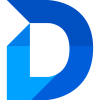Merge Settings
Changing the Merge Settings
- Open the Duplicate Manager App and navigate to Entity Configuration.
- In the top panel, click the currently selected entity’s name to open the Entity Select Dropdown, and choose the entity you want to configure.
- In the top panel, beneath the entity name, select the tab Merge.
- Adjust the settings as described below, then click Save to apply your changes.
Default columns to display when merging:
Configure which columns of the selected entity are shown during record merging. Click Configure to open the settings popup.
- Available columns are listed on the left.
- Use the search bar at the top to find columns by their display name or logical name.
- To add columns, either select them and click the arrow button, or simply double-click the column.
- To remove columns, hover over them and click the x icon.
- Drag and drop columns to change the display order.
When finished, click Confirm (✓) and save your configuration.
Entity relationships to ignore during merge
When merging records, all related records are reassigned to the selected Master record whenever possible. However, some relationships cannot be reassigned, which may lead to a merge error.
To prevent such errors, you can specify which entity relationships should be ignored during the merge process. These relationships will be skipped when reassigning related records. If a particular relationship does not appear in the selection list, it is already being filtered out and ignored automatically.
If an error occurs during the merge, all changes are rolled back to their original state and an error message will appear, describing what went wrong. To learn how to identify which relationships cause errors, look below.
How to Identify and Ignore Relationships That Cause Merge Errors
When a merge error occurs, follow these steps to resolve the issue by ignoring problematic relationships:
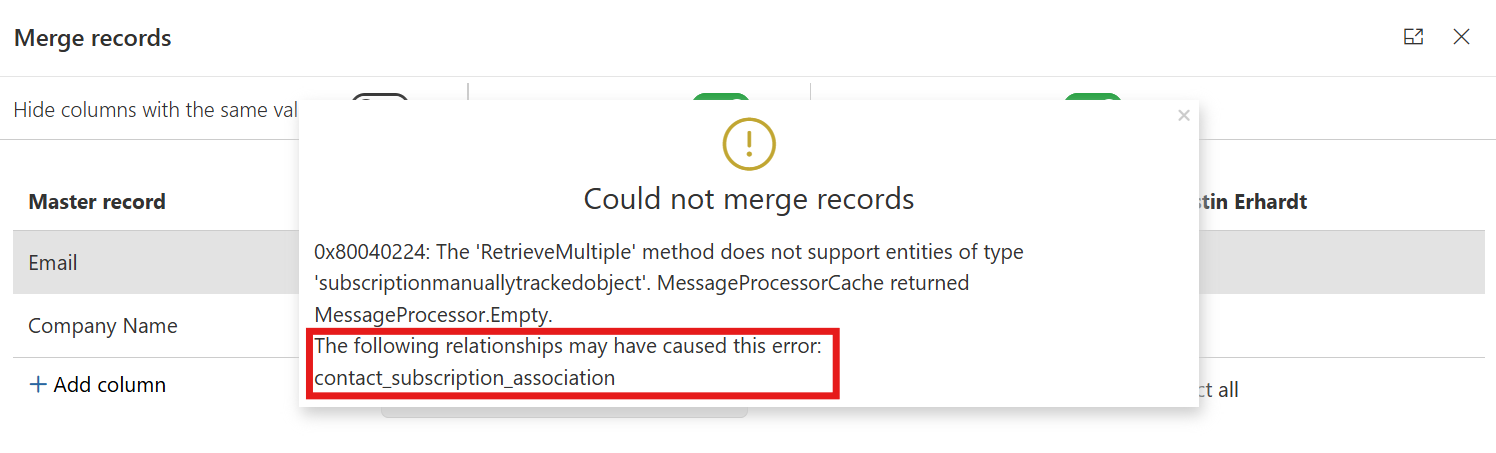
- Review the Error Message
During the merge process, if an error occurs, a warning popup will appear.
Look for the text: “The following relationships may have caused this error” (you may need to scroll down in the popup to see this section). - Identify the Problematic Relationships
Under the mentioned text, you’ll find a list of relationships that could have triggered the error.
Write down or memorize these relationship names. - Open the Duplicate Manager App and open the page Entity Configuration.
- Select the affected entity and navigate to the Merge tab.
- In the section Entity relationships to ignore during merge, find and add the relationships you noted earlier.
- Click Save in the header bar and try merging the same records again.
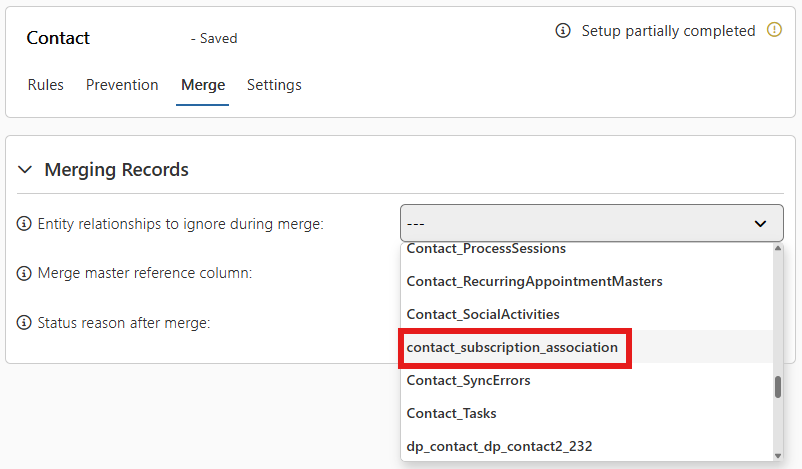
Merge master reference column
Set a reference column to store a link to the master record.
When merging, all non-master records will have this column populated With a reference to the master record.
This allows you to easily track which records were merged into which master, helping to preserve important relational context and avoid losing traceability of merged data.
Status reason after merge
After a successful merge, all non-master records will be deactivated and assigned a specific status reason.
You can define which status reason should be applied, allowing for better tracking and consistency in your data.