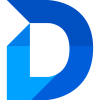Manage Entities
Prerequisites
- Security Roles: System Administrator or Duplicate Manager Admin
Configuring a new Entity
To set up a new entity with Duplicate Manager:
- Open the Duplicate Manager App from your app overview.
- Navigate to Entity Configuration via the sidebar
- If no entities are configured yet, you’ll see a welcome popup (refer to First Time opening Duplicate Manager for more details).
- In the top panel, click the entity name to open the Entity Select dropdown.
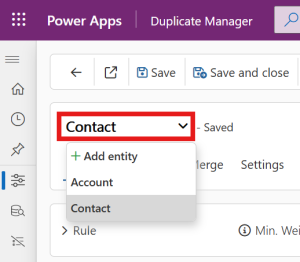
- Click + Add Entity.
- In the popup window, search for and select the entity you want to configure, then press Confirm (✔).
Background Setup Process
During the setup, you can already configure rules and adjust settings. However, ignoring records, starting jobs, and duplicate prevention inside forms will not work until the setup is complete.
You can manually trigger the setup process at any time via the Advanced tab.
This is especially important when you add new forms to an entity — you must trigger the setup again to ensure Duplicate Manager works with the new forms.
You can monitor the status with the indicator in the top right corner of the Entity Configuration screen. If the setup could not complete (or only partially completed), a warning or error indicator will appear. You can check the cause of the error in the Advanced tab (for this functionality, plugin trace logging must be enabled – see Enabling Plugin Trace Logging).
Handling Errors in the Setup Process
Depending on the customization status of the entity, some errors may occur during the setup process. Based on the severity, some features might be fully available, partially restricted, or unavailable.
You can review errors in the Entity Configuration under Settings > Setup and Cleanup > Setup Error and take appropriate action.
The errors below are grouped by the step in which they occurred.
⚠️ An error message may include multiple steps, so make sure to review the full message carefully.
Message: Any
Description: This is most likely caused by another publish operation already running.
Resolution:
- Go to the Power Apps Maker Portal.
- Select your environment.
- Publish all customizations manually.
- If the error persists, wait until the current publish is complete and try again.
Message: “Could not fully modify form <Form-name>, …”
Description: This error most likely occurs due to missing dependencies in the form. Features will be unavailable only in the affected forms with this error message, while all other forms remain fully functional.
Resolution:
- Open the Power Apps Maker Portal.
- Select the environment and the solution where the form is located.
- Edit the form and look for missing or broken dependencies.
- Remove or fix the dependencies.
- Save and publish the form.
- Re-run the Duplicate Manager setup process.