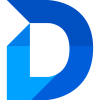Entity Configuration
Entity Settings
General
- Default Table View for Entity <Entity-Name>
Configure the default table view that users will see when viewing duplicates for the selected entity.
If you’ve set up cross-entity rules, this option will also appear for all target entities. This lets you define different columns depending on the source entity—so you can tailor the view to the specific context in which the duplicates are found.
-
- Cick Open to launch the Table preview popup.
- Click the Column Select icon to open the column selection panel.
- Add, hide, remove or reorder columns as needed.
- Click Apply to update the preview.
- In the Table preview popup, click Confirm (✔) to save your changes.
- Finally, in the Entity Configuration header bar, click Save, or press Ctrl + S on your keyboard.
-
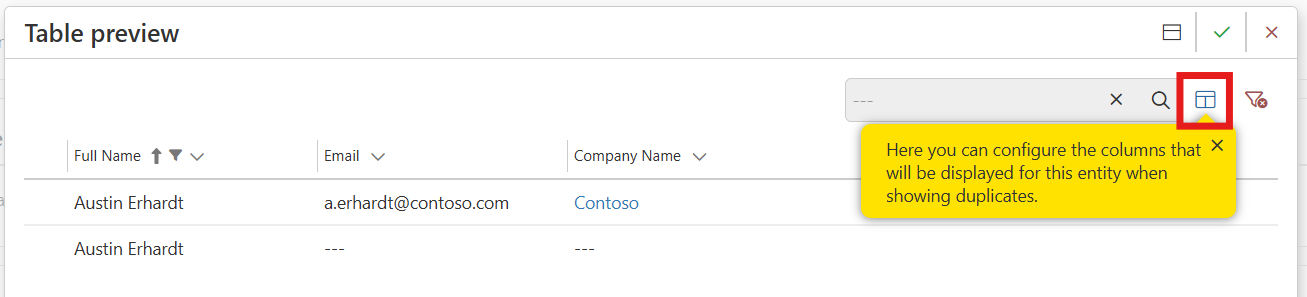
Setup and cleanup
- Trigger entity setup
Manually start the setup process that runs when an entity is configured for the first time.
Use this option if a previous setup attempt failed and you have resolved the issue.
You also need to trigger setup again if you’ve added a new form to this entity, to ensure prevention functions work properly within that form.
- Abort entity setup
Attempt to cancel the currently running entity setup.
This option is only available if a setup process is currently in progress.
- Delete entity configuration
Removes the configuration for this entity and deletes all Duplicate Manager components related to it from your environment.
Use this option to fully uninstall Duplicate Manager without leaving behind residual data.
Deleting the entity configuration will also:- Remove all settings and rules associated with the entity
- Delete all jobs that reference the entity
- Remove ignore flags and reasons from all records previously marked as ignored for this entity — even if you later reconfigure the same entity
Next Steps
Set up Rules for Duplicate Detection, configure Duplicate Prevention or change the Merge Behavior.
Run a Job to detect all duplicates in an entity in your existing data.