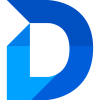Duplicate Manager Desktop
Running a Job
To run a Job with the Duplicate Manager Desktop App:
- Open the Desktop App.
- Select the cloud you want to connect to.
For most users, this will be Commercial (Default). - Log in via the Microsoft login prompt.
- Select your environment where the Duplicate Manager Power App is installed.
(If you switch environments, you may need to log in again.) - In the Job list, select the job you want to run and click on it.
- In the job details view, click Start Job.
- The job will now run automatically.
(You can minimize the app while it’s running.) - Once the job is finished, you can view the results directly in the Job view in the Duplicate Manager Power App.