Configure your Environment
Before you can start detecting and managing duplicates, you need to complete a few quick configuration steps. These ensure that your Dataverse environment and apps are set up to use Duplicate Manager as efficiently and effectively as possible.
Environment Configurations
Disabling the built in Dataverse duplicate detection
To avoid conflicts and ensure Duplicate Manager operates as intended, you need to disable the built-in Dataverse duplicate detection:
- Sign in to the Power Platform admin center.
- In the navigation pane, select Manage.
- In the Manage pane, select Einvornments.
- On the Environments page, select your environment.
- In the command bar, select Settings.
- Expand Data management, and then select Duplicate detection settings.
- Uncheck the Enable duplicate detection setting.
- Click Ok to save your changes.
Enabling plugin trace logging
Depending on whether your environment is running the new or legacy settings experience, refer to the appropriate instructions provided below.
Power Platform Environment Settings App
- Under the System section, select Administration.
- On the Administration page, click on Customization.
- Under Plug-in and custom workflow activity tracing, set Enable logging to plug-in trace log to All.
- Save your changes by clicking Save.
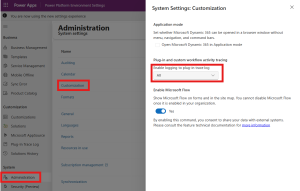
Legacy Environment Settings
In the header bar, select Settings.
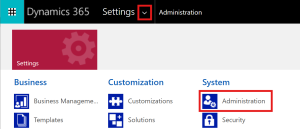
- Under the System section, select Administration.
- On the Administration page, navigate to System Settings.
- Go to the Customization tab.
- Under Plug-in and custom workflow activity tracing, set Enable logging to plug-in trace log to All.
- Click Ok to save your changes.
Power App Configurations
To enable full duplicate prevention functionality within forms — including alerting users about potential duplicates, displaying duplicates directly inside the form, and blocking duplicate record creation — you need to configure the following settings in every app that uses forms for entities you want to use Duplicate Manager for.
Enabling async save handlers
To enable the async save handler:
- Open any app in your environment.
- In the top-left header, click the app’s name.
- A popup will appear to select an app.
- Find the app you want to configure and click the three dots (…) next to the app and select Open in App Designer.
- In the App Designer view, open the Settings and select Features.
- Search for “Async save handler“.
- Enable the feature, then click Save to close the popup.
- Finally, click Save and Publish in the header.