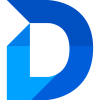Jobs
Creating a Job
To create a Job:
- Open the Duplicate Manager App.
- In the left navigation pane, select Jobs to navigate to the Jobs page.
- In the header bar, click on + Create Job.
- In the popup, enter a name for the Job you want to create and optionally provide a Description.
- Select the source Entity you want to detect duplicates from.
- Select all Rules you want to apply for this Job. If any selected rule flags a potential duplicate, it will be shown in the results.
- Finally, select the Processing Method.
For details on processing methods, refer to Processing Methods. - Click Confirm (✔) to create the job.
If you chose the Dataverse Processing Method, the Job will start automatically. If you selected Desktop, see Running a Job with the Duplicate Manager Desktop App for instructions on how to run the Job.